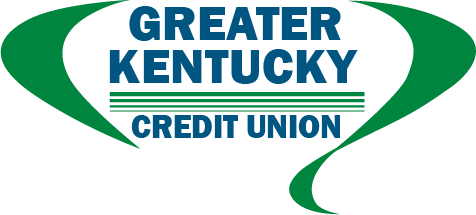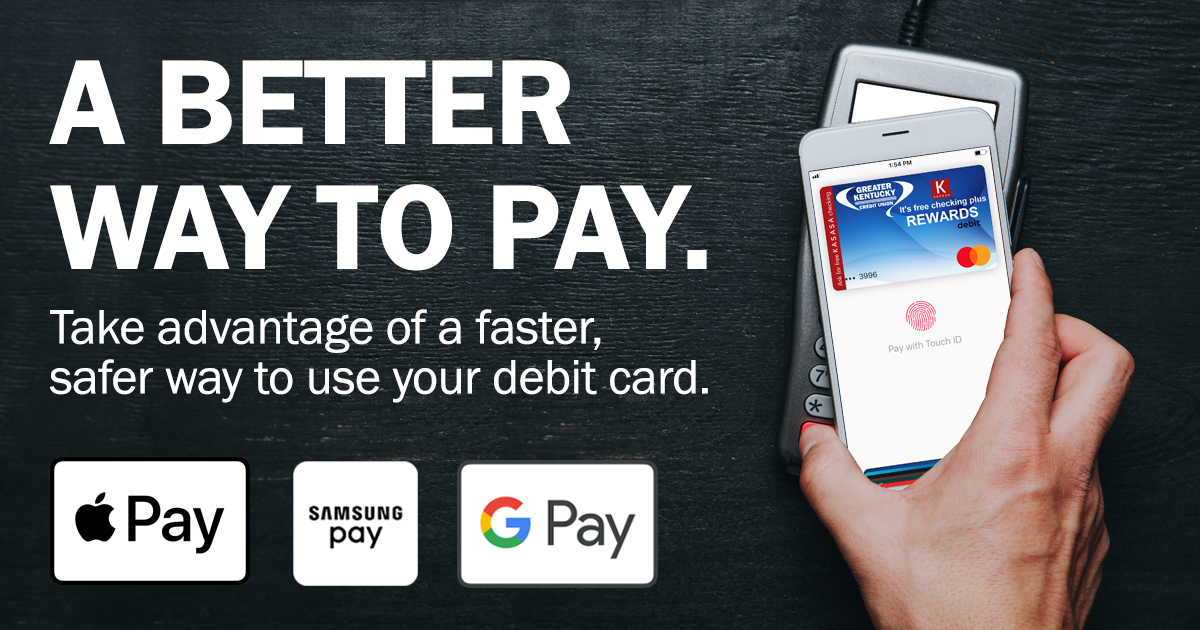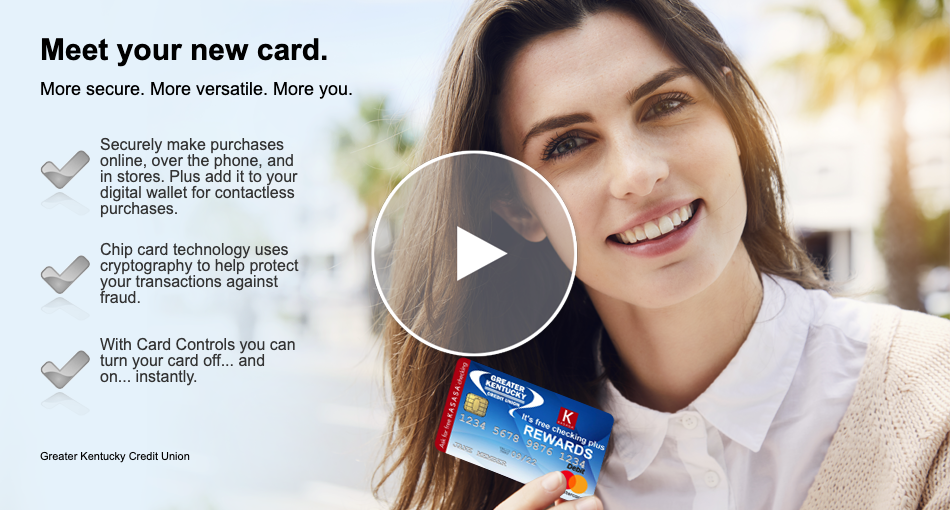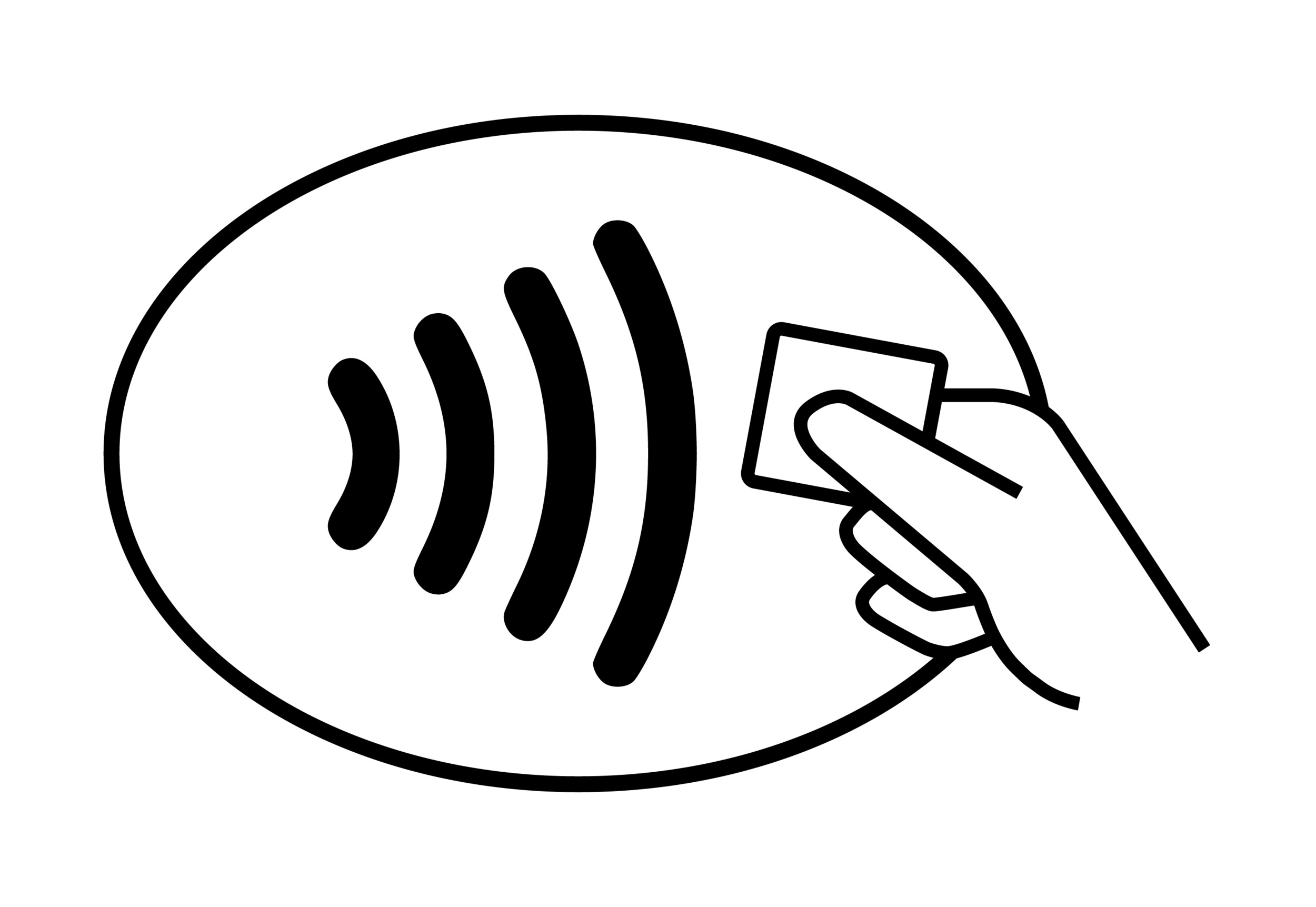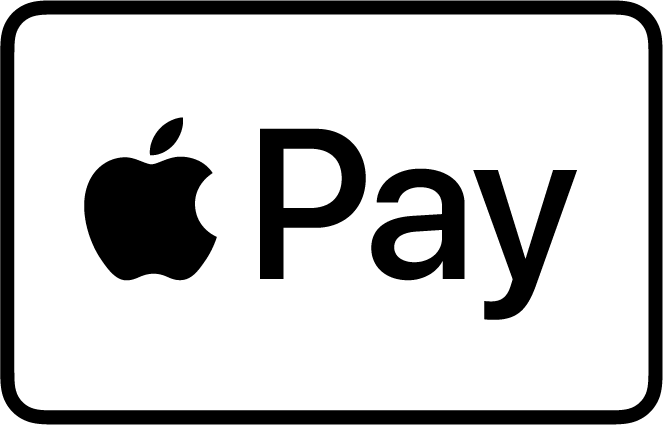Mobile Wallet
Greater Kentucky Credit Union Mastercard® Debit Cards can now be added to your mobile wallet!
When you use your mobile wallet, you won't have to rummage for the right card. Your GTKY Debit Card will be at the ready, right from your mobile device.
Your mobile wallet makes it easy securely store your debit card information to make purchases at thousands of retailers using just your phone or watch. A token number assigned to your device is transmitted to complete the payment, keeping your real debit card number safe from wandering eyes and fraudsters. A mobile wallet is truly an additional layer of protection for your personal information!
The three main mobile wallet providers are Apple Pay®, Samsung Pay®, and Google Pay™, but there are more services becoming available all the time. Many phones and devices come with a mobile wallet already installed, making it easy to add your debit card from the start.
Check out our information and video below to learn more about adding your GTKY debit card to and using your mobile wallet!
CHECK OUT OUR MOBILE WALLET VIDEO
HOW DO I ADD MY CARD TO MY MOBILE WALLET?
ADDING YOUR CARD TO APPLE PAY®
From your iPhone, go to the Wallet App and click the (+) symbol to add your card. From your iPad, you’ll go to settings, and then to Wallet & Apple Pay to click on “Add card”.
Follow the prompts given on your device to add your card information.
Click “next” once you’ve added your card information. We will verify your information to authenticate your identity. In some cases, we may need additional information to activate your card for Apple Pay and you will be prompted to contact us.
Once you have completed the prompts, you can begin using Apple Pay to make purchases with your GTKY debit card!
ADDING YOUR CARD TO SAMSUNG PAY®
Navigate to Samsung Pay from your phone and click the (+) symbol.
Click on the “Add Payment Card” option.
Follow the prompts given on your device to add your card information.
Once have completed the setup process, you can start using your GTKY debit card with Samsung Pay right away!
ADDING YOUR CARD TO GOOGLE PAY™
Open the Google Pay app from your device and click on the “Payment” link at the bottom of your screen.
Click on the (+) symbol and then on “credit or debit card”.
Use your camera to capture your card information or enter it manually.
If you’re asked to verify your payment method, you can choose an option from the list available.
Once you have completed the prompts, you can begin using Google Pay to make purchases with your GTKY debit card!
HOW DO I PAY WITH MY MOBILE WALLET?
Your mobile wallet will work at thousands of retailers across the country! Make sure to check for one of the following symbols to ensure the merchant will accept mobile wallet payments:
PAYING WITH APPLE PAY® USING FACE ID
To use your default card, double tap the right side button and look at your screen to verify your identity, or you may enter your passcode.
Hold the top of your iPhone close to the contactless reader until you see a checkmark display on your screen.
PAYING WITH APPLE PAY® USING TOUCH ID
To use your default card, rest your thumb on your home button to verify your identity with Touch ID.
Hold the top of your iPhone close to the contactless reader until you see a checkmark display on your screen.
PAYING WITH SAMSUNG PAY®
When you’re ready to pay, open Samsung Pay on your phone and click on “Wallet”.
Click on “Credit/Debit” and select your GTKY card.
Click on “PIN” or “IRIS” and enter the required information.
Hold the back of your phone up to the contactless reader and complete the payment.
PAYING WITH GOOGLE PAY™
Turn on your phone screen and unlock your phone. You do not need to open the Google Pay app.
Hold the back of your phone close to the contactless reader for a few seconds.
Follow any instructions on the terminal screen to complete the payment.
NEED HELP WITH YOUR MOBILE WALLET?
For assistance with mobile wallet activation or transactions, please call us at (859) 231-9300, extension 1082, or email us at memberservice@gtkycu.com
Mastercard is a registered trademark, and the circles design is a trademark of Mastercard International Incorporated.
Apple Pay, iPhone, and Apple Watch are trademarks of Apple Inc., registered in the U.S. and other countries.
Samsung Pay is a registered trademark of Samsung Electronics Co., Ltd.
Google Pay is a trademark of Google LLC.